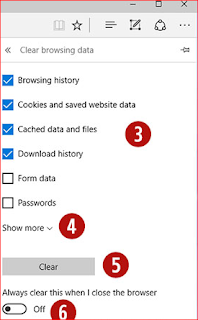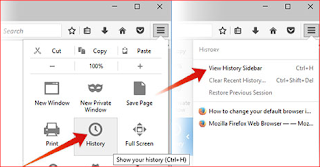To clear your browsing history in Internet Explorer:
Open an Internet Explorer browser window.
Press Ctrl+Shift+Del to open the Delete Browsing History window.
Check the boxes of the data you'd like to clear.
Click Delete.
To view your browsing history (Internet Explorer 7 and above):
In a Microsoft Internet Explorer browser window, click Tools Internet Explorer Tools in the upper right-hand corner.
Select Internet Options from the drop-down menu.
In the General tab, under Browsing history, click the Settings button.
In the Temporary Internet Files tab, click the View Files button.
To clear your browsing history (Internet Explorer 7 and above):
To view your browsing history (Internet Explorer 6):
To clear your browsing history (Internet Explorer 6):
To clear your browsing history (Internet Explorer 4):
To clear your browsing history (Internet Explorer 3 and below):
Open an Internet Explorer browser window.
Press Ctrl+Shift+Del to open the Delete Browsing History window.
Check the boxes of the data you'd like to clear.
Click Delete.
To view your browsing history (Internet Explorer 7 and above):
In a Microsoft Internet Explorer browser window, click Tools Internet Explorer Tools in the upper right-hand corner.
Select Internet Options from the drop-down menu.
In the General tab, under Browsing history, click the Settings button.
In the Temporary Internet Files tab, click the View Files button.
To clear your browsing history (Internet Explorer 7 and above):
- Open a Microsoft Internet Explorer browser window.
- Click Tools Internet Explorer Tools icon in the upper right-hand corner.
- Select Internet Options from the drop-down menu.
- On the General tab, in the Browsing history section, click the Delete button.
- Check the boxes of the data you'd like to clear.
- Click Delete.
To view your browsing history (Internet Explorer 6):
- Open a Microsoft Internet Explorer browser window.
- In the toolbar at the top of the screen, click Tools.
- In the Tools drop-down menu, select Internet Options.
- Click the Settings button.
- Click the View Files button.
To clear your browsing history (Internet Explorer 6):
- Open a Microsoft Internet Explorer browser window.
- In the toolbar at the top of the screen, click the Tools menu.
- In the Tools drop-down menu, select Internet Options.
- Click the Clear Browser History button.
- Click the Delete Files button.
- Click OK.
To clear your browsing history (Internet Explorer 4):
- Open a Microsoft Internet Explorer browser window.
- Click the History icon.
- Click Clear Internet History.
- Click OK.
To clear your browsing history (Internet Explorer 3 and below):
- Open a Microsoft Internet Explorer browser window.
- In the toolbar, click the View menu.
- Click Options.
- Open the Advanced tab.
- Click the Settings tab.
- Click the Empty Folder button.