Keeping your software up to date is a crucial practice in Internet safety. Most software updates automatically by default, but you should know how to check the updates and begin the process yourself. Knowing how to keep your software updated can improve your computer's stability and security and let you know about new features, helping you be an informed and empowered user.
Update your operating system
Keeping your operating system updated is one of the most important steps in protecting yourself from viruses, malware, and other Internet security threats.
Windows
To update Windows, first open the Control Panel. If you don't know where the Control Panel is, check out this lesson in Windows Basics. In the search bar in the Control Panel, type update. Under Windows Update, click Check for updatesIt may take a moment for Windows to search for updates. Once it does, if there are any updates available it will prompt you to install them.
It may take a while to install all the updates. It's safe to leave the computer and do something else while it finishes. Once it's done, Windows will probably prompt you to restart the computer. If you need to do anything else after this, Windows will prompt you; otherwise, you're up to date!
Mac OS X
To update Mac OS X, open the App Store, then click Updates at the top. OS X updates will be at the top of the list of available updates. On the right side of the screen, there are buttons to update individual apps or to apply all available updates.
Apple has an excellent support page on how to check for updates for OS X and apps.
Update your apps
For many apps, regular updates provide new features and stability rather than security patches, so it isn't necessary to update them as frequently. However, for more essential software like web browsers and antivirus software, security updates are just as critical as operating system updates.
Many apps in both OS X and Windows will automatically check for updates when you open them. If you installed them through the App Store or another distribution platform, the program will alert you about updates. For standalone programs, take time to explore the program's menus and learn how to run the update process.
For example, in Avast! Free Antivirus, there is an Update page on the Settings screen
However, in Firefox, the About Firefox screen in the Help menu also checks for updates.


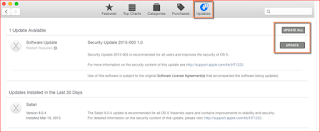















0 comments:
Post a Comment